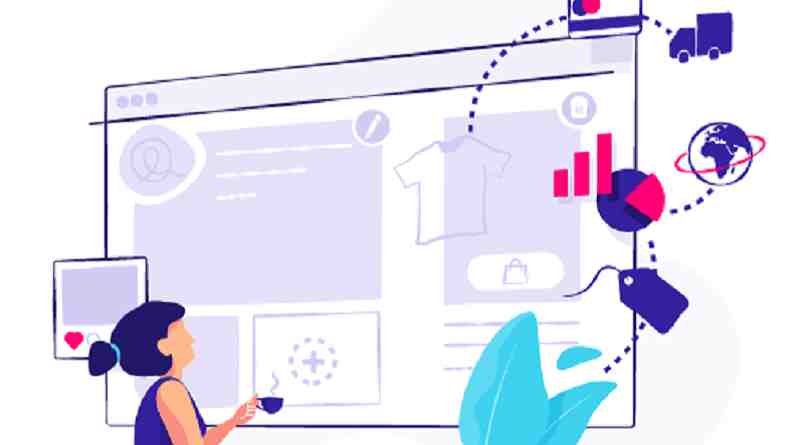Do you know what E-commerce Platform is?
Hi friends, today we discuss that what E-commerce platform is. To manage your business online, retailers have an end-to-end software solutions. This solution is known as E-commerce platform.
In this type of solution has following features:
- Website Builders,
- Accounting and Inventory Management Systems
- Customer Service Infrastructure.
Now the question is why we use an E-commerce Platform?
Why we use an E-Commerce Platform?
In reality running online stores is complex work compared to CMS. E-commerce stores need various processes. Such as-
- Building Website,
- Accepting Payment,
- Managing Stocks,
- Managing customer Data,
- Managing Coupon system, etc.
The e-commerce platform allows you to deal all the process without any headache. You are not worry about the creation process. You just need to learn how to operate.
So E-commerce platform provide all the features that are necessary to run business online and it is also very cheaper.
Following are the basic features of an E-commerce platform:
- Design Options and Interface
- Store Management System
- Payment Processing
- Security and Support
- Data Consolidation
- Promotion Opportunities
Following are the 5 best E-commerce Platforms
- PrestaShop
- WooCommerce
- Wix Stores
- Shopify
- BigCommerce
Today I am discussing one of them named PrestaShop.
What is PrestaShop?
PrestaShop is Freemium, Open Source E-Commerce Platform and published under the OSL (open source license). To develop (or written) using the following technologies:
- PHP Programming Language
- MySQL database management system
- Symfony PHP framework.
One question arise that Is PrestaShop is really free? The answer is yes PrestaShop is 100% free and you do not need to pay any monthly fees.
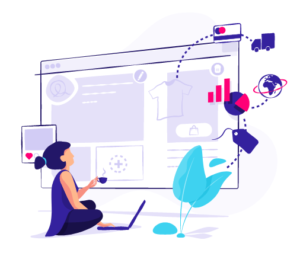
Image Source-https://www.prestashop.com/en
PrestaShop provide all the features that necessary to start online store. It is an innovative and efficient E-commerce solution. Following are the features of PrestaShop
- Customize your store: PrestaShop provide the various themes from where you can select the colour and design for your shop. You can also see the demo of all themes before buying. By default a basic theme is active when you installed the PrestaShop.
- Drive your business: You can manage the following once you start using PrestaShop:
- Manage your products,
- Orders management,
- Customer Relationships,
- Track your Statistics.
- Attract visitors: You are able to share the content on various networks (Facebook, Instagram, etc.) and blog to attract people.
- Sell globally: Once PrestaShop setup is completed you are able to sell globally because you can setup your store in various language and currency.
Note- You can check the PrestaShop demo shop before installation. So try out all the features of PrestaShop Now.
Prestashop Addons
When open PrestaShop Addons you can find lots of modules, themes and services. PrestaShop Addons give you the power to customize and rollout your store according to you. PrestaShop and team develops the products on PrestaShop Addons. Addons has:
- 5,000+ modules, themes and also services.
- They secure your purchase data and personal information.
- Once you get a module from Addons then that modules are visible directly in your back-office.
Installation of PrestaShop 1.7-Requirements
To install PrestaShop Manually, You Need to know the:
- FTP,
- PHP, and
- MySQL database.
To install the PrestaShop you need to follow the following instructions:
Step 1: Download PrestaShop 1.7
Step 2: Unzip the Package
Step 3: Prepare the Database
Step 4: Run Installation Wizard
Step 5: Log In Page
Step 6: PrestaShop Dashboard
If Installing on Your Local Machine then you need:
Step 1: Download PrestaShop 1.7
To start the installation you first go to the official website of PrestaShop (https://www.prestashop.com/en) and choose the PrestaShop download page. Now check the two given options and then click on the Download option to start the download as shown below:
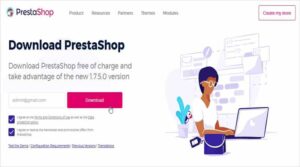
Step 2: Unzip the Package After downloading the PrestaShop, extract the Zip file. There are three folders i.e. index.php, Install_PrestaShop.html, and the prestashop.zip file.
Next, extract the prestashop.zip file as shown below:
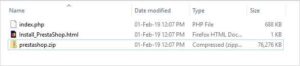
Step 3: Prepare the Database
Now, create a database for your PrestaShop website on the web server. Name it and click on the create button.
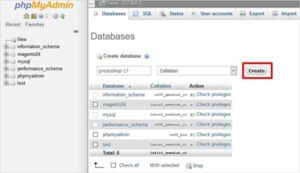
Step 4: Run Installation Wizard
Initiate the installation process and you need to follow the following instructions:
Step 4.1: Select Language
Step 4.2: License Agreement
Step 4.3: System Compatibility
Step 4.4: Store Information Page
Step 4.5: System Configuration
Step 4.6: Store Installation
Step 4.7: Installation is Completed
Step 4.8: Remove Install Folder
Step 5: Log In Page
After the successful removal of the install folder now login to your PrestaShop shop by filling the correct credentials.
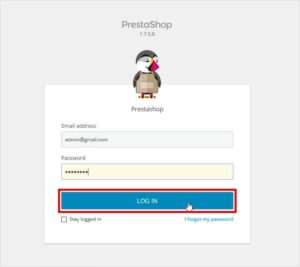
Step 6: PrestaShop Dashboard
Once you entered the right credentials, you will be launched to your PrestaShop dashboard right away. And at the right corner of the dashboard, there’s an option “View my shop” click on it to view the frontend of your website.
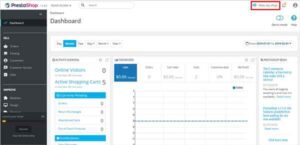
Step 6: Your Shop
However, it might show you something similar to the one displayed below with a beautiful default theme.
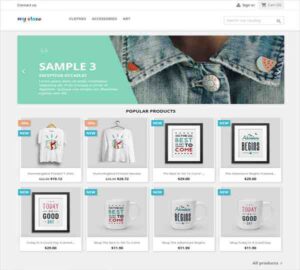
Must Read – Importance of Digital Marketing Services